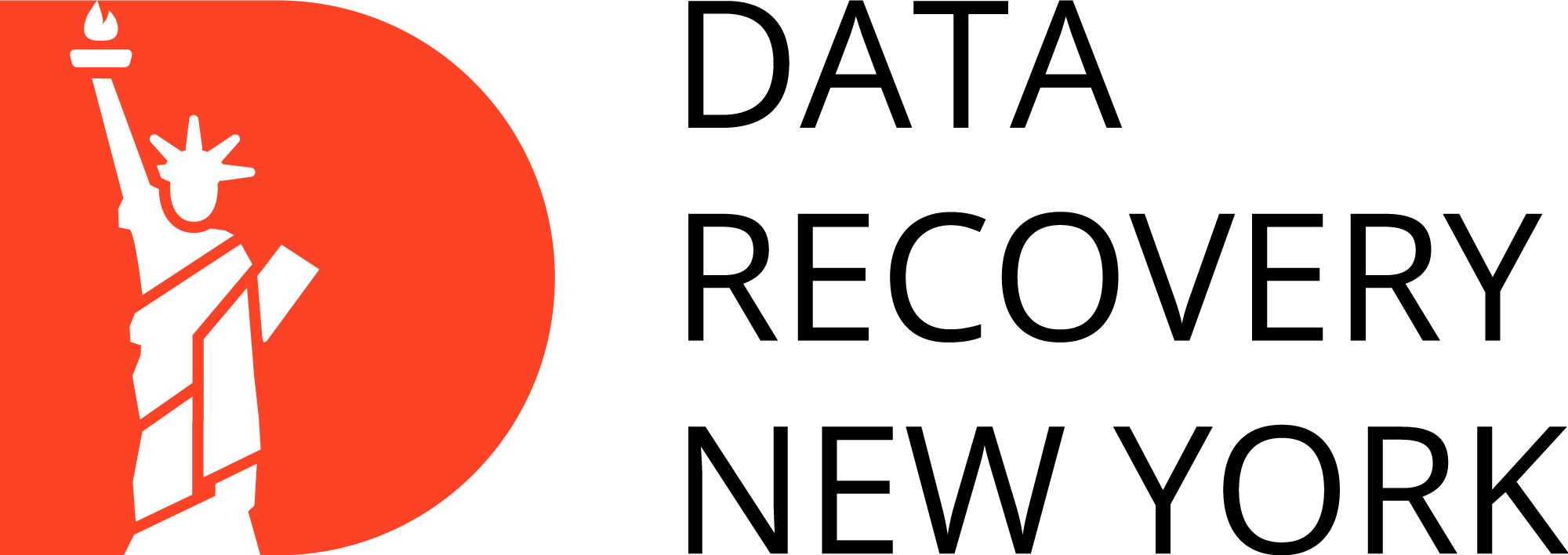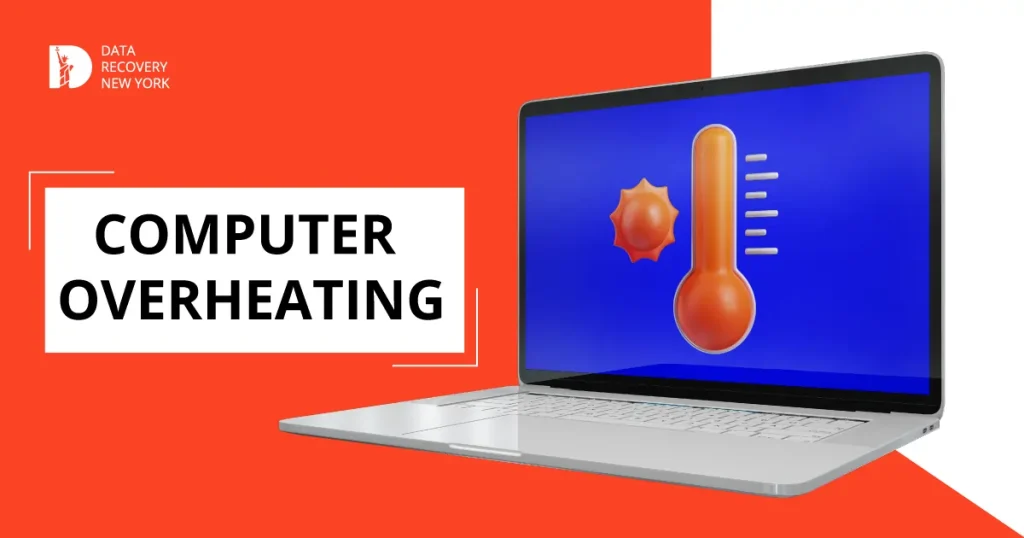Computers are essential for work, gaming, and daily tasks. However, they often overheat. Overheating degrades performance, causes unexpected shutdowns, and damages internal components, leading to costly repairs.
Recognize overheating signs and learn cooling methods to maintain your PC’s longevity. This blog explores common overheating causes and offers practical cooking tips. Keep your system cool to ensure smooth operation and excellent condition.
Why do PCs and laptops overheat?
Inadequate ventilation often causes computers to overheat, leading to hardware damage and performance issues. Small or inefficient cooling systems restrict air flow, which is crucial for maintaining optimal temperatures.

Excess heat builds up inside the case, raising temperatures above safe levels. This buildup can cause thermal throttling or shutdowns.
Dust and debris accumulate over time, clogging fans and vents. Clogged fans and vents block airflow, worsening overheating.
Intensive tasks like gaming generate substantial heat that exceeds the cooling system’s capabilities.
To prevent these issues, regularly clean vents and ensure adequate airflow. Proper maintenance extends the lifespan of your computer.
Signs of an overheating computer
Several indicators can signal that your computer is overheating. It is crucial to recognize these signs early to prevent potential damage to your computer’s components.
Performance Issues
Performance issues can significantly impact a system’s efficiency and effectiveness. They manifest through slow processing speeds, frequent crashes, or unresponsiveness, indicating underlying problems that require attention.
Physical Signs
Physical signs often provide the first indication of a problem. These can include unusual noises, excessive heat, or visible wear and tear, signaling potential mechanical failures or other issues.
Software Warnings
Software warnings alert users to potential or existing issues within a system. These warnings, which may appear as pop-ups or error messages, should not be ignored as they often indicate deeper problems that could affect functionality.
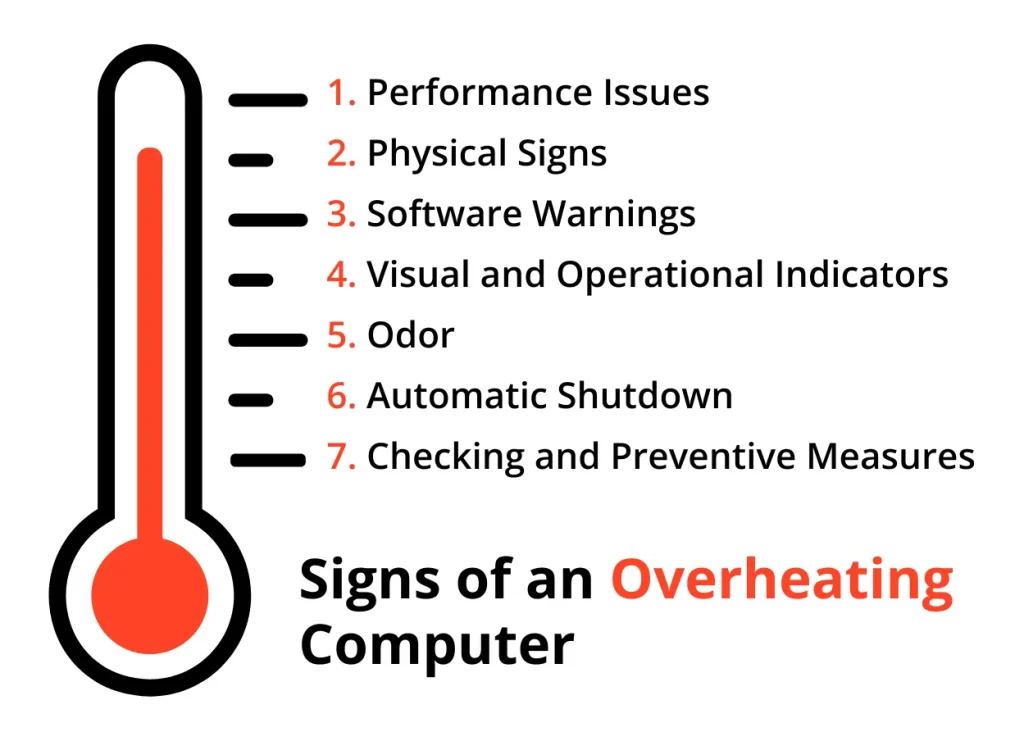
Visual and Operational Indicators
Visual and operational indicators, such as blinking lights or irregular behavior during operation, can be early warning signs of trouble. These indicators help diagnose and address issues before they escalate.
Odor
A strange or burning odor emanating from a device is a serious warning sign. It often indicates overheating or an electrical problem, necessitating immediate investigation to prevent damage or hazard.
Automatic Shutdown
Automatic shutdowns are protective measures that prevent further damage to a system when it overheats or encounters a critical error. While inconvenient, they are crucial for safeguarding the device’s longevity.
Checking and Preventive Measures
Regular checking and preventive measures, such as routine maintenance and updates, can help identify and resolve issues before they become severe. These proactive steps ensure optimal performance and extend the life of the system.
Recognizing these signs early can help you take swift action to cool down your computer and prevent lasting damage.
How to cool down your PC or Laptop
Check Ventilation
The first step in cooling down an overheating computer is to check its ventilation. Make sure nothing, such as dust, debris, or obstructions from nearby objects, is blocking the vents.
If possible, elevate the computer to allow more airflow and prevent heat from getting trapped underneath. You can also use a laptop cooler or cooling pad to improve ventilation and reduce temperatures.
Clean the Fans and Vents
As mentioned earlier, dust and debris buildup within the computer’s components can hinder proper airflow and cause overheating. Regular cleaning of fans and vents with compressed air or a soft cloth can help avoid this issue.
If you are comfortable opening up your computer, you can also clean the internal components. However, if you are not familiar with hardware, it is best to leave this task to a professional.

Monitor Usage and Close Unnecessary Programs
If your computer tends to overheat during intensive tasks like gaming or video editing, try to limit its usage for these activities. You can monitor your computer’s temperature with software and close unneeded background programs to reduce heat.
Adjust Power Settings
Many computers have built-in power settings that can help regulate their performance and prevent overheating. You can adjust these settings to prioritize cooling over performance, especially during extended use or intensive tasks.
Use a Cooling Pad or Laptop Cooler
As mentioned earlier, using a cooling pad or laptop cooler can significantly improve ventilation and reduce temperatures. These devices have built-in fans that help cool down the computer by blowing air directly onto its bottom.
Repaste Thermal Paste
Thermal paste fills microscopic gaps between the processor and heat sink to efficiently transfer heat away from the processor. Over time, this paste may dry out, reducing its effectiveness and causing overheating. Reapplying thermal paste can help improve heat dissipation and keep your computer running cooler.
These tips can mitigate the common issue of computer overheating for PC and laptop users. Regular maintenance, proper ventilation, and responsible usage can keep your computer cool and prevent damage. If the issue continues, seek professional help to identify any underlying cooling problems.
How does computer cooling work?
Computer cooling uses various components and mechanisms to dissipate heat generated by internal components. The processor, graphics card, and power supply typically produce this heat. Fans circulate air within the computer and remove hot air.
Some computers use liquid cooling systems with a fluid coolant. The coolant absorbs heat and transfers it to a radiator. Heat sinks, thermal paste, and advanced cooling systems help maintain safe temperatures in high-performance computers.
How to prevent your PC from overheating
While there are several ways to cool down an overheating computer, it’s better to prevent the issue from occurring. Here are some tips to help prevent your PC or laptop from overheating:

- Clean fans and vents regularly to remove dust.
- Keep your computer elevated for proper ventilation.
- Avoid using your computer for long periods in hot or humid environments.
- Use power-saving settings, especially during intensive tasks.
- Monitor your computer’s temperature and take breaks if it gets too hot.
By following these measures, you can ensure your computer runs at safe temperatures and avoid potential damage from overheating.
Proper maintenance and responsible usage can keep your computer running smoothly and efficiently. Keep an eye out for signs of overheating and take action to keep your device cool and functioning.
Frequently Asked Questions
What temperature should my CPU be?
The optimal CPU temperature ranges from 40°C to 70°C, based on workload. Under heavy loads, it may temporarily reach 85 °C. It’s crucial to monitor these temperatures to ensure optimal performance and longevity of the CPU.
Why is my PC or laptop so hot?
Your PC or laptop might be overheating due to poor ventilation, dust buildup, high ambient temperatures, or running resource-intensive applications for extended periods. Regular maintenance and monitoring can prevent these issues.
How do I fix an overheating computer?
To fix an overheating computer, first, ensure it has proper airflow. Clean dust from the fans and vents. Apply fresh thermal paste to the CPU. Consider using a cooling pad for laptops. Consider adding more fans for desktops.
What happens when your PC overheats?
When your PC overheats, it may throttle performance, shut down unexpectedly, or damage hardware. Overheating can cause permanent damage to components.
How long does it take for a computer to recover from overheating?
A computer typically needs about 15-30 minutes to cool down after overheating. Ensure it’s placed in a well-ventilated area, and avoid using it until it has fully cooled. Regular maintenance can help prevent overheating issues.