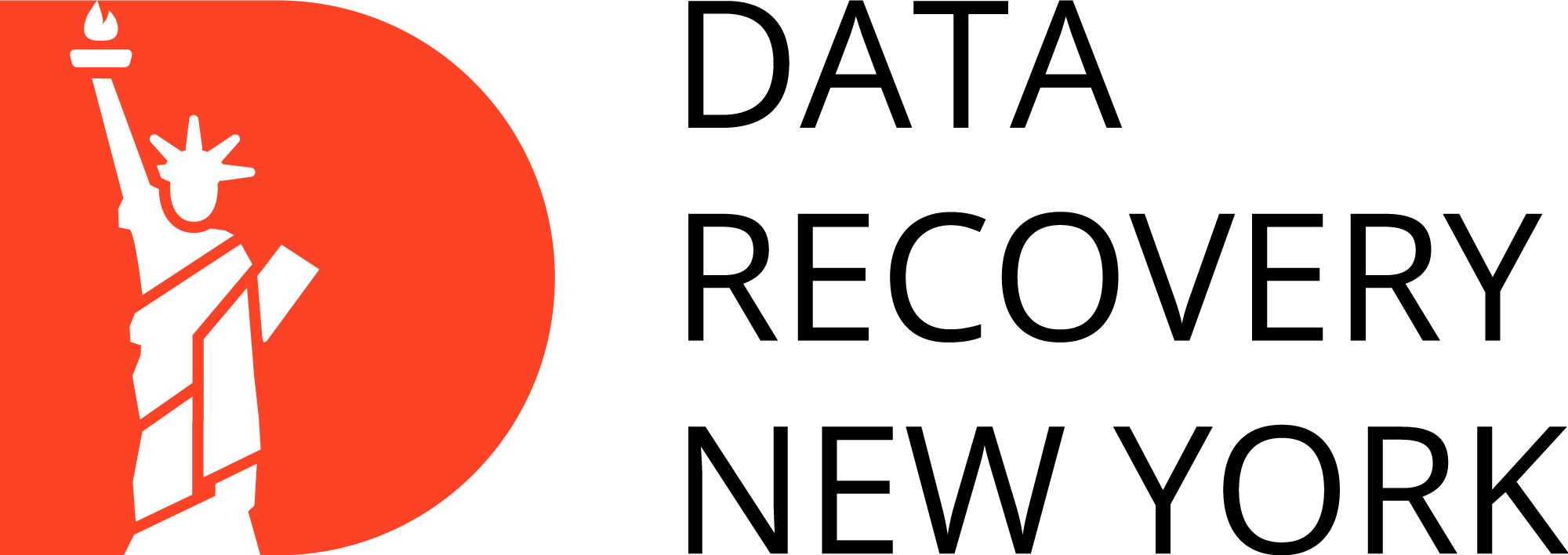Dell Laptop won’t turn on — Encountering the frustration of a Dell laptop won’t turn on can be a perplexing occasion. If you see a black screen or no signs of life, it’s important to know the possible reasons and solutions. This comprehensive troubleshooting guide delves into the common issues behind a Dell laptop’s refusal to power up and guides you through practical steps to revive your device.
From solving a black screen dilemma to shedding light on crucial indicators, we’ll explore the “why” and “how” to navigate this perplexing situation. If you’ve ever wondered, “Why won’t my Dell laptop turn on?” – you’re in the right place. Let’s unravel the puzzles and get your Dell laptop back to life.
Reasons why your Dell laptop won't turn
Understanding the reason your Dell laptop is not turning on can expedite the process of finding solutions. This will enable you to retrieve your device and data more quickly. Here are key factors contributing to your Dell laptop won’t turn on:
Power Supply Issues
The primary culprit when a Dell laptop won’t turn on is often power-related.
Battery Problems
A malfunctioning or drained battery can lead to power shortages.
Hardware Malfunctions
Internal hardware issues, such as a faulty motherboard or RAM, may hinder the laptop’s ability to power up.
Display Troubles – Black Screen
A black screen on a Dell laptop may stem from display problems.
Software Glitches
Operating system errors or conflicts may cause startup failures.
Faulty Power Button
A malfunctioning power button might seem minor, but it can prevent the laptop from initiating the startup process.
Overheating
Excessive heat can trigger protective measures that prevent the laptop from turning on.
Peripheral Interference
Connected devices or peripherals may cause conflicts during startup.
Corrupted BIOS
BIOS corruption can impede the startup process.
Electrical Surges
Unexpected power surges or electrical issues can damage laptop components.
Remember, these reasons may vary, and a combination of factors could prevent the Dell laptop from turning on.
What to Do if a Dell Laptop Won't Turn on?
Facing the problematic situation where your Dell laptop refuses to power up requires a systematic approach. Here’s a step-by-step guide to help you unravel the mystery and get your laptop back in action:
Check Power Supply:
- Ensure the power adapter is connected correctly and the power source is stable. Address any issues with the power cable.
Examine the Battery:
- Investigate the battery's health and connection. Try booting with a direct power source to rule out battery issues if applicable.
Inspect Hardware Connections:
- Confirm that internal hardware components like the motherboard and RAM are securely connected. Reseat components if necessary.
Diagnose Display Problems:
- If facing a black screen, troubleshoot display issues. Connect to an external monitor device to determine if the problem lies with the laptop's screen or graphics components.
Address Software Glitches:
- Examine recent software changes or updates that might be causing conflicts. Boot in Safe Mode or utilize system restore options.
Check Power Button Functionality:
- Press the power button. Ensure the power button is functioning correctly. Investigate any physical damage or malfunctions that may hinder its operation.
Manage Overheating Issues:
- Prevent overheating by ensuring proper ventilation. Clean cooling vents and address any malfunctions in the laptop's cooling system.
Disconnect External Devices:
- Disconnect all external devices and peripherals. Reconnect them one by one to identify if any are causing startup conflicts.
Update BIOS or Reset:
- If suspecting BIOS corruption, consider updating or resetting the BIOS settings. Follow Dell's guidelines for your specific laptop model.
Protect Against Electrical Surges:
- Use surge protectors to safeguard against electrical surges. Consider the electrical environment and take precautions to prevent potential damage.
By methodically addressing each potential cause, you can systematically troubleshoot and resolve the issue preventing your Dell laptop from turning on. If the problem persists, consulting Dell support or seeking professional assistance may be the next best step.
Why My Dell Laptop Screen is Black? How to Fix it?
There can be various reasons why your Dell laptop screen appears black, failing to display any content. Typical culprits include hardware malfunctions, software glitches, or loose connections. To assist you regarding the Dell laptop black screen issue, we have prepared a comprehensive and user-friendly table for troubleshooting this issue:
| Issue | Possible Causes | Troubleshooting Steps |
|---|---|---|
| Power Supply | Faulty power adapter or cable | Confirm proper connection |
| Battery Problems | Drained or malfunctioning battery | Verify battery health and connection |
| Hardware Connections | Loose internal hardware components | Reseat motherboard and RAM |
| Display Troubles | Faulty laptop screen or graphics components | Connect to an external monitor to identify screen issues |
| Software Glitches | Recent software changes or updates | Boot in Safe Mode or utilize system restore options |
| Faulty Power Button | Malfunctioning power button | Inspect for physical damage and proper functionality |
| Overheating | Inadequate ventilation or cooling system issues | Clean cooling vents and address cooling system malfunctions |
| Peripheral Interference | Connected external devices or peripherals | Disconnect all external devices and reconnect one by one |
| Corrupted BIOS | BIOS corruption | Consider updating or resetting the BIOS according to Dell's guidelines |
| Electrical Surges | Power surges or electrical issues | Utilize surge protectors and assess the electrical environment |
In conclusion, various factors, such as hardware failure, software problems, or loose connections, can cause a black screen on your Dell laptop.
By adhering to the troubleshooting procedures provided in this guide, you should be capable of recognizing and resolving the problem associated with your black screen. If the solutions do not work, we recommend seeking professional help from a technician.

Getting professional help guarantees a safe fix for your Dell laptop. It also ensures the rescue of important files from the hard drive. This provides a reliable solution for a non-responsive laptop. Contact PITS Global in New York for expert Laptop Data Recovery Services, with our technicians available 24/7 to assess your device and safely recover essential data.
Frequently Asked Questions
Why won't my Dell laptop turn on?
Dell laptops may fail to turn on due to power supply issues, battery problems, hardware malfunctions, display troubles, software glitches, faulty power buttons, overheating, peripheral interference, corrupted BIOS, or electrical surges. A combination of these factors may be at play.
How do I check if my Dell laptop's power supply is the issue?
Ensure the power adapter is correctly connected and the power source is stable. Address any power cable issues and verify the integrity of the power supply.
What steps can I take if my Dell laptop screen is black?
A black screen may result from hardware malfunctions, software glitches, or loose connections. Troubleshoot by checking the power supply, battery, hardware connections, display components, software issues, power button functionality, overheating, peripheral interference, corrupted BIOS, and electrical surges.
How do I diagnose hardware problems preventing my Dell laptop from turning on?
Confirm that internal hardware components like the motherboard and RAM are securely connected. Reseat components if necessary to ensure proper functionality.
Why might my Dell laptop be overheating and refusing to turn on?
Overheating can trigger protective measures that prevent the laptop from turning on. Ensure proper ventilation, clean cooling vents, and address malfunctions in the laptop’s cooling system.
How can I troubleshoot a Dell laptop with a malfunctioning power button?
Ensure the power button functions correctly by inspecting for physical damage or malfunctions. If needed, seek professional assistance to address power button issues.
Are electrical surges a common cause of Dell laptop power issues?
Yes, unexpected power surges or electrical issues can damage laptop components, hindering their ability to turn on. Utilize surge protectors and assess the electrical environment to prevent potential damage.
Should I seek professional help if the troubleshooting steps don't work?
If the problem persists, it’s advisable to consult Dell support or seek professional assistance. For secure data recovery and restoration, consider contacting PITS Global in New York, which offers expert Laptop Data Recovery Services 24/7.