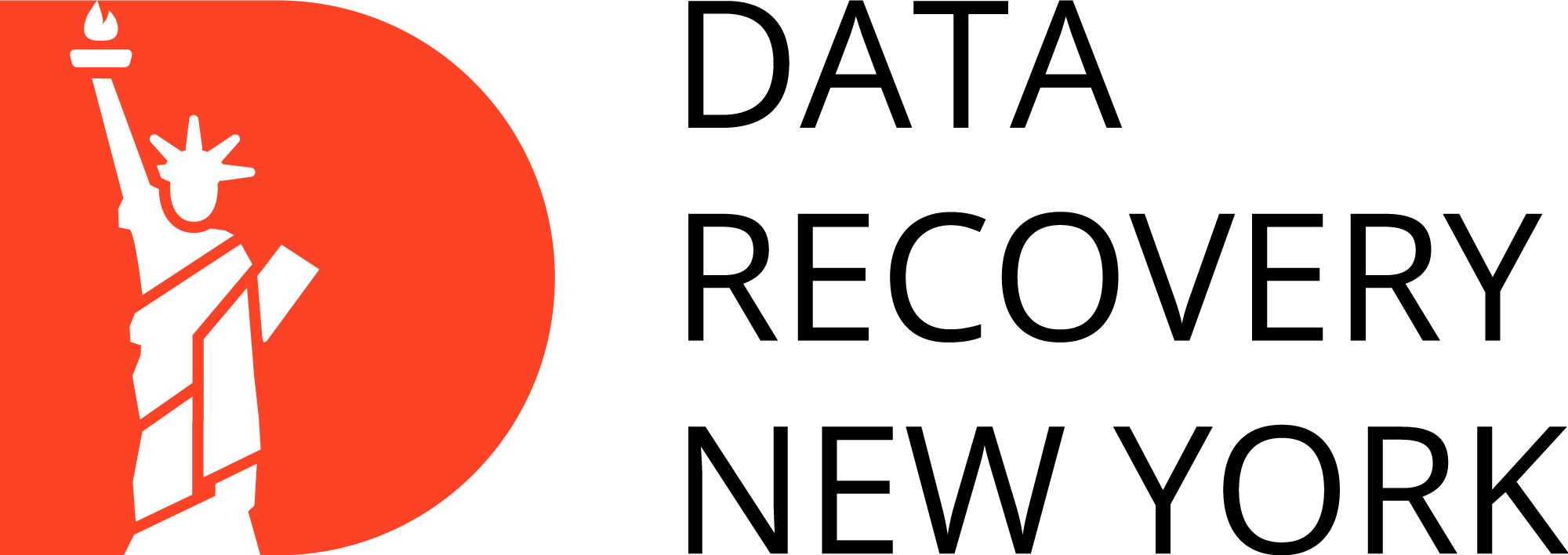mSATA SSD, short for mini-SATA, is a compact, high-performance solid-state drive. It comes in a small form factor and connects to a motherboard through an mSATA slot, making it much smaller than conventional hard drives.
Despite their size, mSATA SSDs provide impressive speed and reliability thanks to their usage of NAND flash memory. This technology ensures quicker read and write speeds than regular hard drives. mSATA-SSDs are commonly employed in laptops, Ultrabooks, and other compact devices due to their small size and generous storage capacity.
What Features Does mSATA Have?
mSATA SSDs boast various features that contribute to their popularity:
Speed
Reliability
NAND flash memory ensures a durable and reliable storage solution, outperforming traditional hard drives.
Compact Design
Any issue with the moving parts of a hard drive can cause beeping.
Low Power Consumption
SSD mSATA consumes less power than hard drives due to their design and utilization of flash memory. This results in longer battery life for portable devices, making them an ideal choice.
mSATA SSD drivers offer excellent speed, reliability, and versatility, making them a popular choice for many electronic devices. However, it is essential to handle these drives carefully.
mSATA SSD VS M.2 SSDs
Comparing mSATA SSDs to M.2 SSDs unveils distinct form factors and performance variations, influencing device compatibility and speed capabilities.
mSATA SSDs:
- Form Factor: Smaller, resembling a PCI Express Mini Card.
- Connectivity: Uses the mSATA connector.
- Applications: Commonly found in older laptops and Ultrabooks.

M.2 SSDs:
- Form Factor: Slim and compact, resembling a small circuit board.
- Connectivity: Utilizes the M.2 connector.
- Applications: Widely used in modern laptops, Ultrabooks, and desktops.

Verdict
- Size: mSATA is larger, while M.2 is more compact.
- Speed: M.2 generally supports faster data transfer speeds.
- Usage: mSATA is becoming less common, while M.2 is the modern standard.
Consider your device compatibility and desired performance levels when choosing between the two. M.2 is more prevalent in newer systems due to its smaller size and enhanced speed capabilities.
Install mSATA SSD In a Desktop Computer - 9 Guides
Upgrading your system with an mSATA SSD can significantly enhance its speed and responsiveness. These important steps would ensure a smooth installation process:
Check Motherboard Compatibility
Before you begin, ensure your motherboard supports mSATA. Refer to the motherboard manual or specifications to confirm the presence of an mSATA slot.
Prepare the Workspace
Choose a well-lit and static-free workspace to minimize the risk of damaging sensitive electronic components. Use an anti-static wrist strap if available.
Turn Off and Unplug
Power down your computer and disconnect it from the electrical outlet. This precautionary step prevents electrical shocks and ensures a safe installation process.
Locate the mSATA Slot
Open the computer case and identify the mSATA slot on your motherboard. The mSATA slot is smaller than other slots and is typically located near the RAM slots.
Handle the mSATA SSD with Care
Remove the mSATA SSD from its packaging, handling it carefully by the edges to avoid static electricity discharge. Avoid touching the connectors or the circuitry.
Align the mSATA SSD
To properly install the mSATA SSD, align the notches on the SSD with the corresponding notches on the slot. Additionally, verify that the connectors on the SSD are compatible with the connectors in the slot.
Secure the Drive
Gently insert the mSATA SSD into the slot at a 30-degree angle. Apply gentle pressure until the notches align and the SSD is securely seated. Use the screwdriver to secure the SSD in place by tightening any screws provided.
Connect Cables
If your mSATA SSD requires additional power, connect the SATA power cable from the power supply to the SSD. Ensure that all cables are securely connected.
Boot Up and Verify
Power up your computer and enter the system BIOS to confirm that the mSATA SSD is recognized. If necessary, adjust the boot order to prioritize the mSATA SSD.
By following these comprehensive steps, you can successfully install an mSATA SSD into your system, unlocking its full potential for improved speed and storage performance.
If data loss occurs, trust Data Recovery New York for professional recovery services. Our experienced team specializes in mSATA SSD recovery, ensuring the best chance of retrieving your valuable data. Contact us today for dependable, streamlined data recovery solutions customized to suit your requirements.
Frequently Asked Questions
What is mSATA SSD, and how does it differ from regular hard drives?
mSATA SSD is a compact solid-state drive that’s smaller than traditional hard drives, connecting through an mSATA slot for high performance.
What makes mSATA SSDs popular in electronic devices?
mSATA SSDs are favored for high-speed data transfer, reliability, compact design, and low power consumption.
How does mSATA SSD compare to M.2 SSDs?
mSATA is larger, used in older devices, while M.2 is more compact and faster, common in modern systems.
Can I install an mSATA SSD in a desktop computer, and how?
Yes, install by checking compatibility, preparing workspace, locating mSATA slot, handling SSD with care, aligning, securing, connecting cables, and verifying recognition in the BIOS.